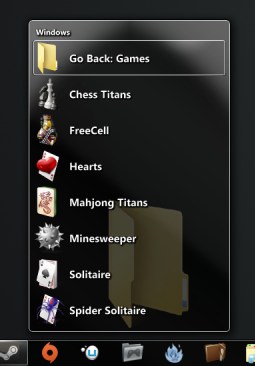 |
| Alastria Software's 7stacks |
A quick look through my Steam and Origin libraries tells me that I've got 43 games installed through those two programs alone. That number doesn't include standalone games like Starcraft II or Diablo III (I can probably uninstall that one) or old standbys like Windows Solitaire.
After installing a bunch of games and programs it's safe to say that icon management can become somewhat of an issue. Sure, Steam and Origin do a pretty good job of letting you launch games from within each client, but that usually means a few extra clicks: pull up the client window, navigate to the library, find the game you want to open, click launch, etc. Steam supports Windows 7 Jump Lists, which helps a little, but if the game you're looking for isn't in the "Recent" list you'll still end up going through the same procedure. You could technically use the Start menu as an alternative, but aside from being able to pin programs to the top of the list it's not exactly ideal.
 |
| Evidently you can fit a lot of games on a 1TB hard drive. |
7stacks to the Rescue
I first heard about Alastria Software's 7stacks a couple of years ago via a Lifehacker article. I love the Windows 7 taskbar and I pin a bunch of stuff on there to begin with (Firefox, Chrome, Ventrilo, Mumble, Skype, Steam, Origin...), so the prospect of being able to throw even more crap on there in an organized fashion immediately piqued my interest.

Creating a stack is pretty easy and there are several customization options available. In a nutshell, you point the stack to a folder on your hard drive, give the stack a name, customize some display options (layout, font size, stack icon) and click "create." The resulting stack can be accessed from the desktop or pinned to the taskbar.
Every time you open a stack, 7stacks references the folder you specified at creation and displays the contents. You're can easily navigate subfolders and can launch programs right from the stack. In addition, you can move around icons and add new items to the designated folder and 7stacks will reflect the changes automatically.
 |
| My custom "Games" stack. More screenshots available here. |
- Bins ($4.99)
- StandaloneStack (Free)
- ObjectDock (Free)
- RocketDock (Free)
- Fences ($9.99)
- Rainmeter (Free)
I prefer using 7stacks because it's easy, it uses Aero styling, and most importantly, it's free. Bins looks like a solid program but it costs 5 bucks. StandaloneStack is very similar to 7stacks, but I prefer the look and feel of the latter. Docks are great for some people and you can do a ton of crazy things with Rainmeter (which I use on my second monitor), but I like the simplicity of being able to pin a stack to my taskbar and be done.
Stacks can be a little laggy when you first open them after a reboot, but once all of the icons get cached things are pretty speedy. The other major drawback is that the program hasn't been updated since the middle of 2011, and it seems like major development stopped soon after the initial release in 2009. With that being said, the program works like a charm on Windows 7. I neglected to test 7stacks in Windows 8 (I'm an idiot), but I'd be very surprised if it didn't continue to function. Let's be honest though, is anyone going to update to Windows 8 on Day One anyway?
Bottom line, 7stacks is a useful little app that helps reduce icon clutter and keep your desktop organized. After all, there's no use in having a picture of a half-naked celebrity as your desktop background if he or she is covered in icons.Download 7stacks for free. If you like it, there's a donation button on the author's page.











0 comments:
Post a Comment